How to Print at NC State University Libraries
NC State University students, faculty, and staff must have money in an AllCampus account to print at the Libraries.
The Libraries does not provide printing services to those without university AllCampus accounts. Printing is available at the FedEx Office store, across the street from the D. H. Hill Jr. Library, at 2712 Hillsborough Street.
Wolfprint operates the printing service for NC State University. More about Wolfprint.
Instructions
1. Go to the Wolfprint page (opens in new window)
2. Click on “Mobility Print Confirm Job."
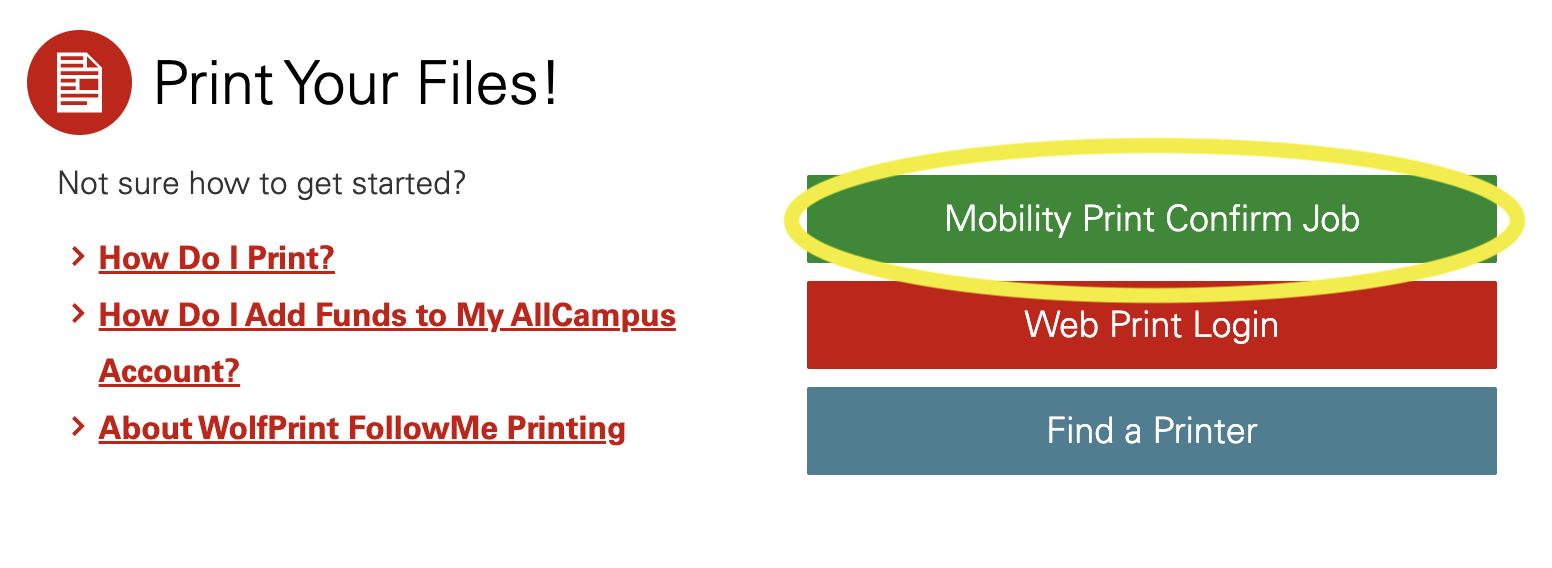
3. Sign in with your Unity ID and password.
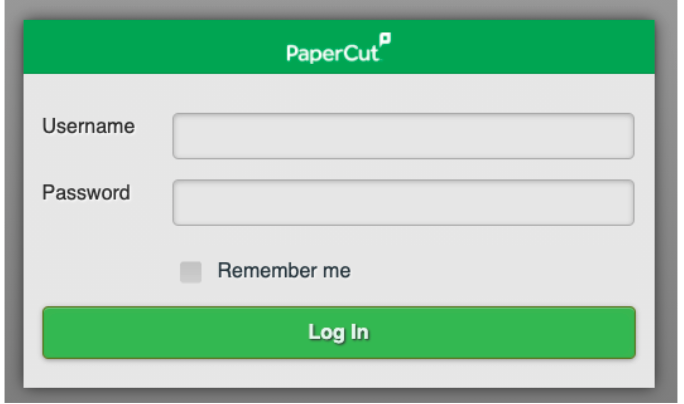
4. You will get this confirmation message:
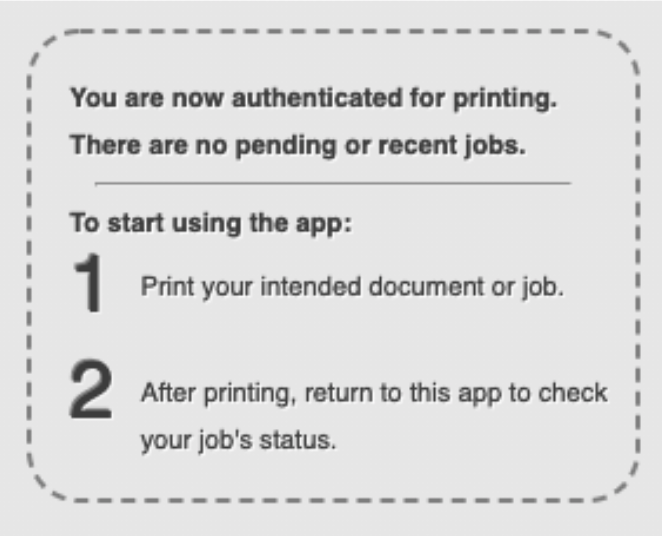
5. From your software application, print your file and choose “WolfPrint-BlackAndWhite” or “WolfPrint-Color” as the printer destination.
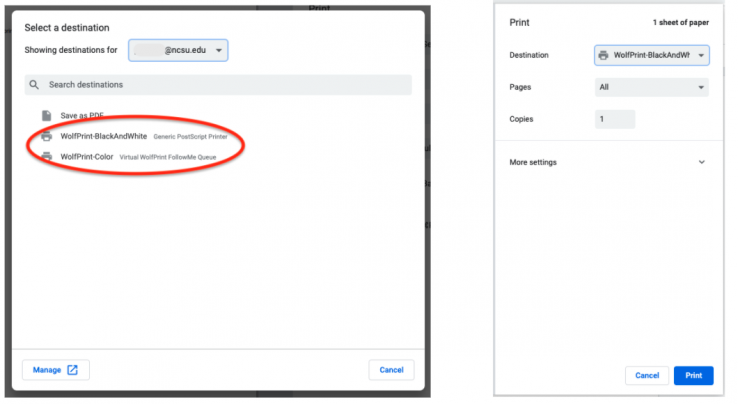
6. Wait for the system to process. On the Wolfprint page, you will get a Print Job Notification. Here you can select the account to charge the print to. It should default to your personal account. Click on “Print."
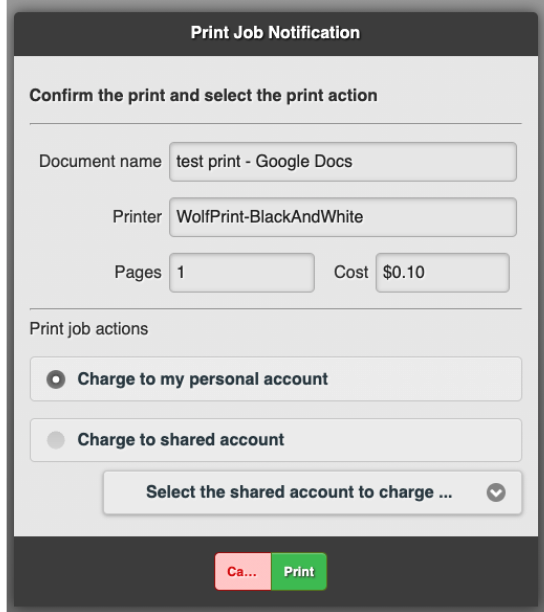
7. You will get this message. Click on “OK.”
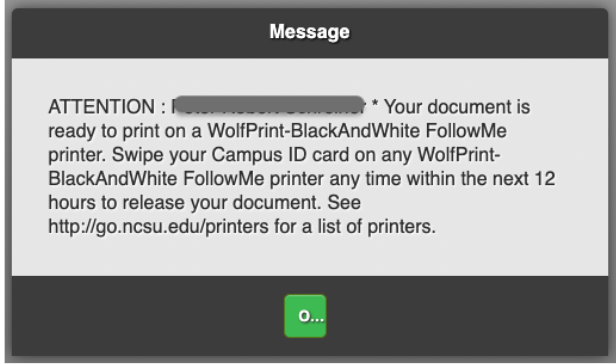
8. You will see the print job’s status on the Wolfprint page.
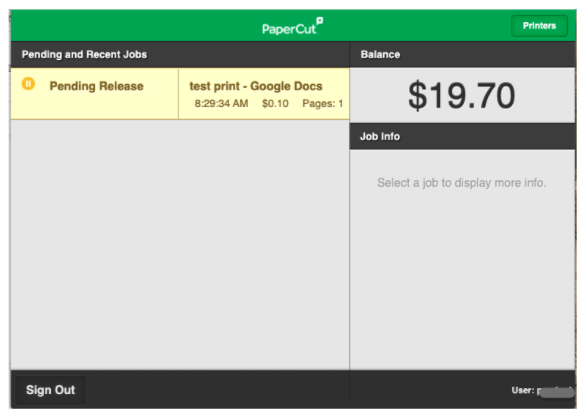
9. Go to any WolfPrint-BlackAndWhite or WolfPrint-Color printer to retrieve your print. See the "Retrieve your print job" section below.
Retrieve your print job
- Find any FollowMe printer.
- Swipe your ID card or login with your Unity ID and password on the screen.
- Select the "Print Release" icon.
- Select "Print all" to print multiple files or select the arrow next to the individual filename.
- Select "Print."
- Select "Logout" when finished printing your files.
Touch-free retrieval
All Wolfprint printers now include a QR code you can scan with your phone.
- Scan the QR code with your phone.
- The QR code will take you to a page on papercut.oit.ncsu.edu, verify this is the site you are taken to and then enter your Unity ID and password on that page.
- All available jobs for release on that printer will be listed by default. Uncheck any that you don’t want to print at this time.
- Tap on the print button in the bottom left to release the print jobs that are still checked.
If your file does not print, go to WolfPrint and make sure you have enough money in your print account. If you have money in your account, and are still having trouble, please ask for help at one of the libraries' service desks.